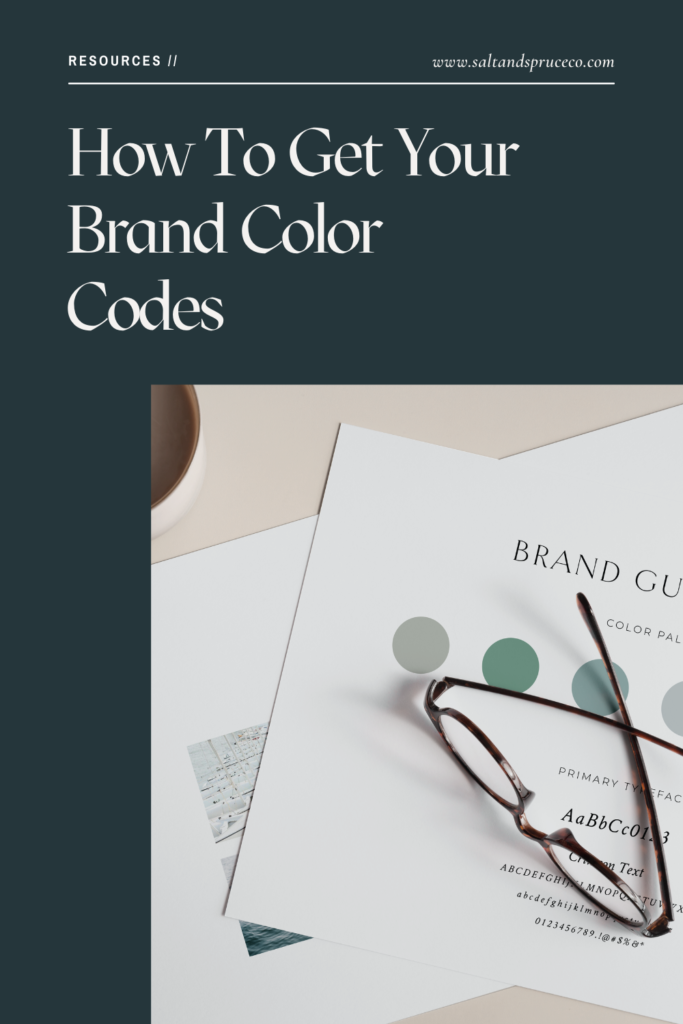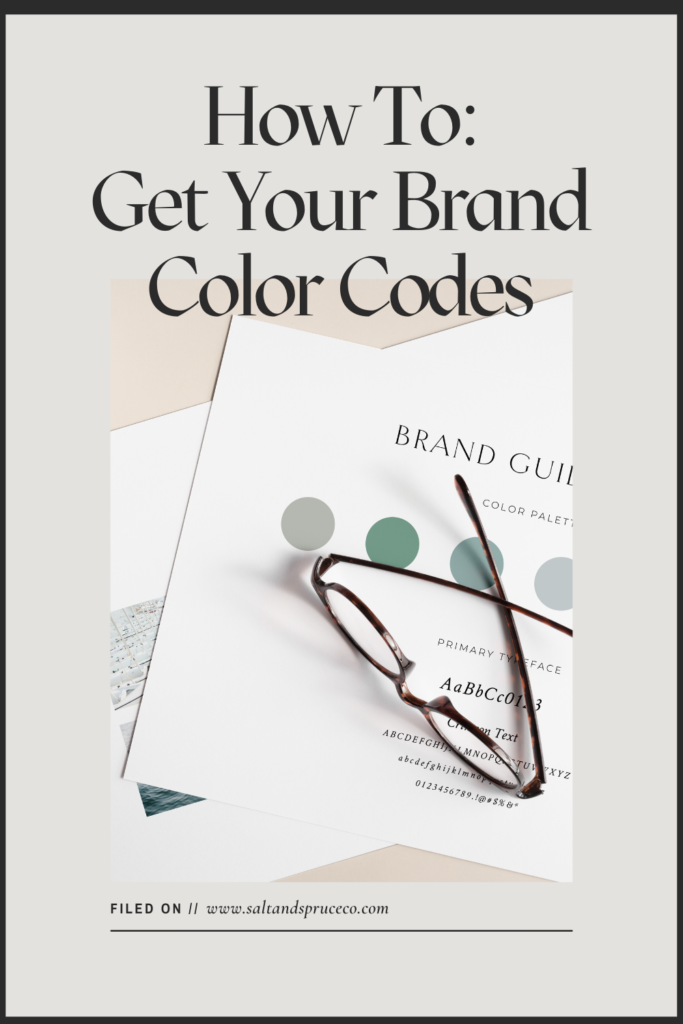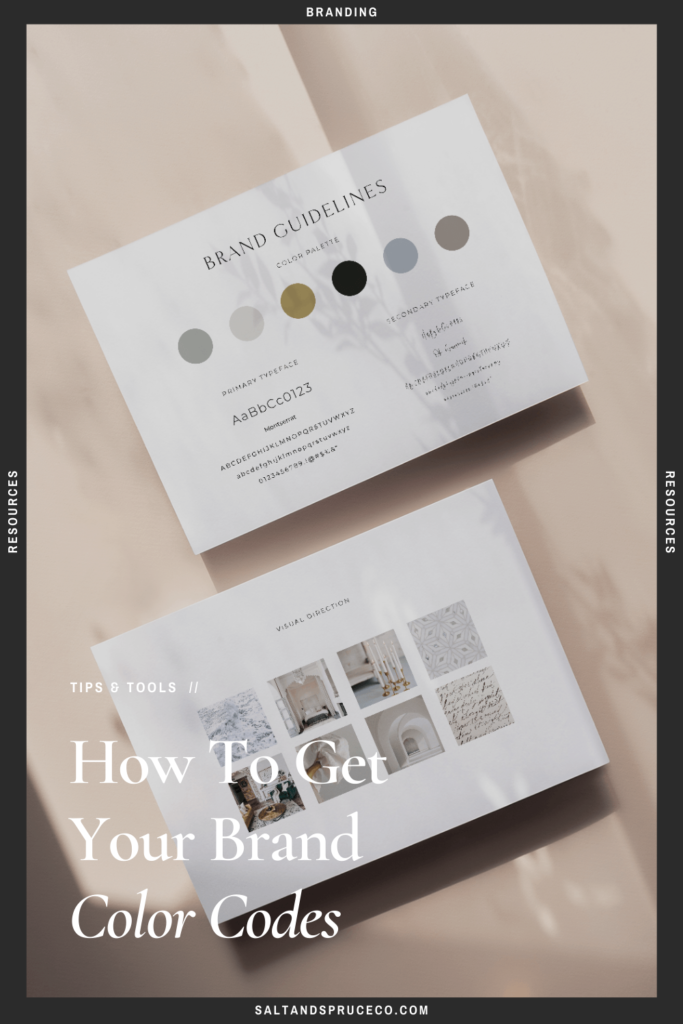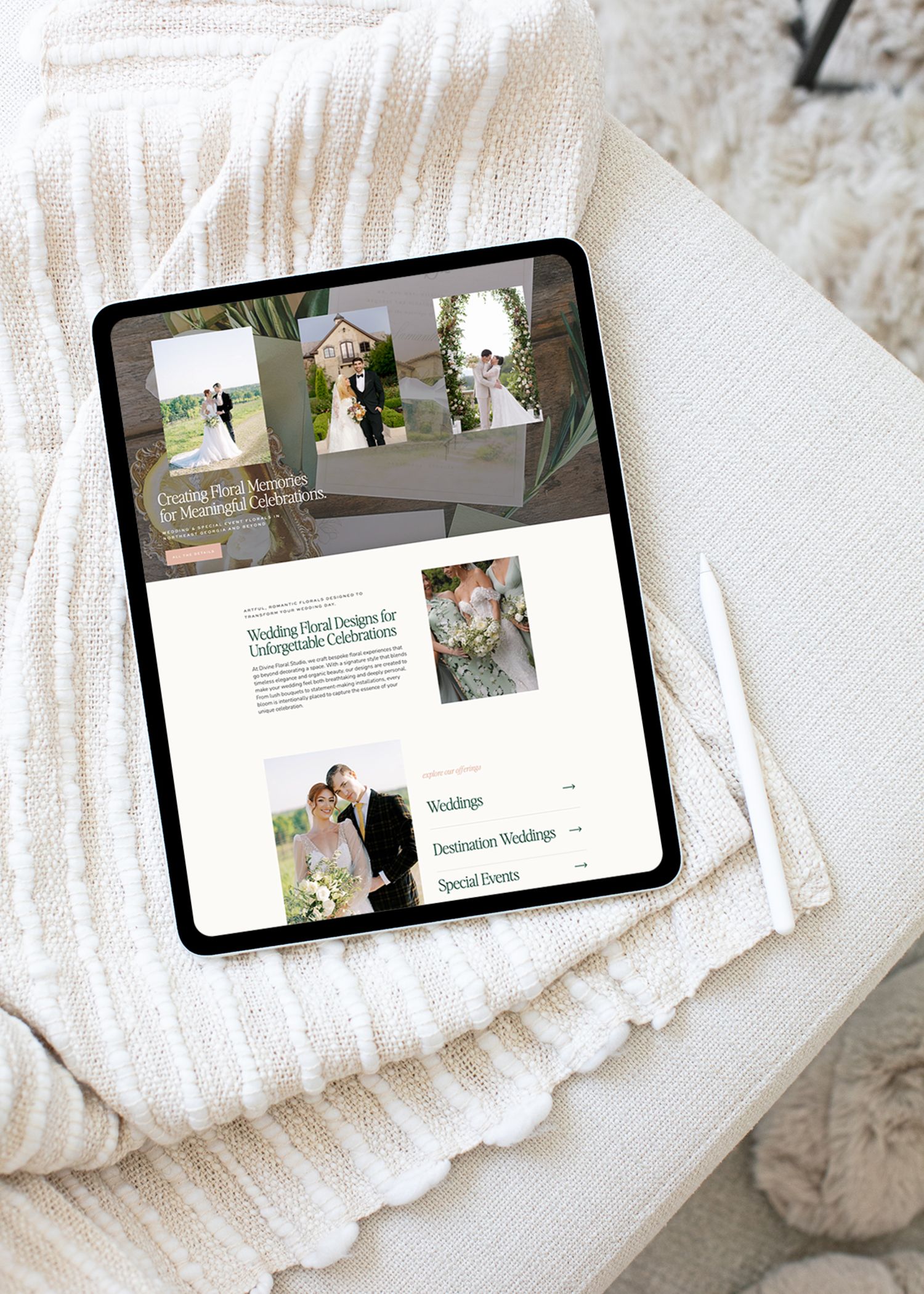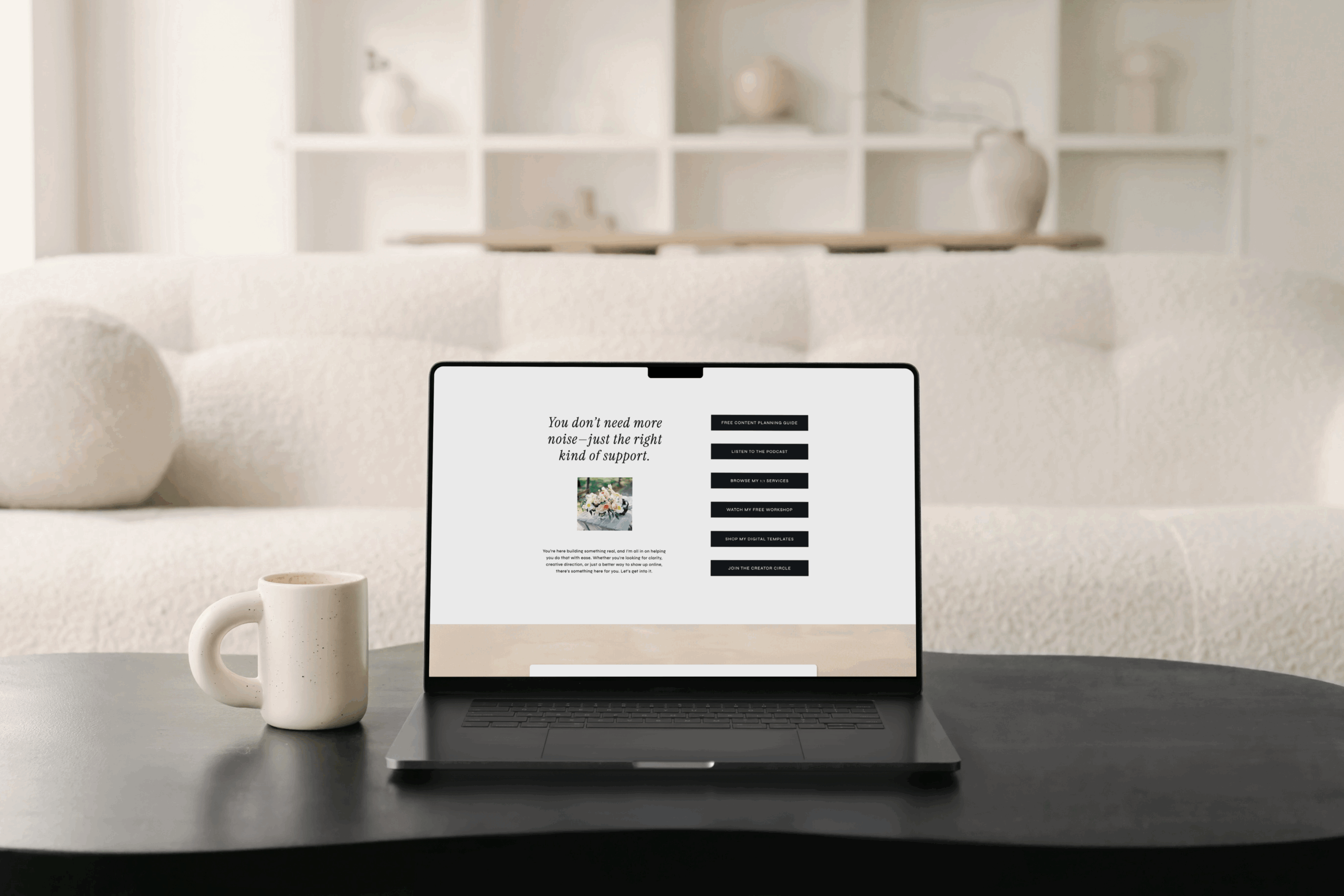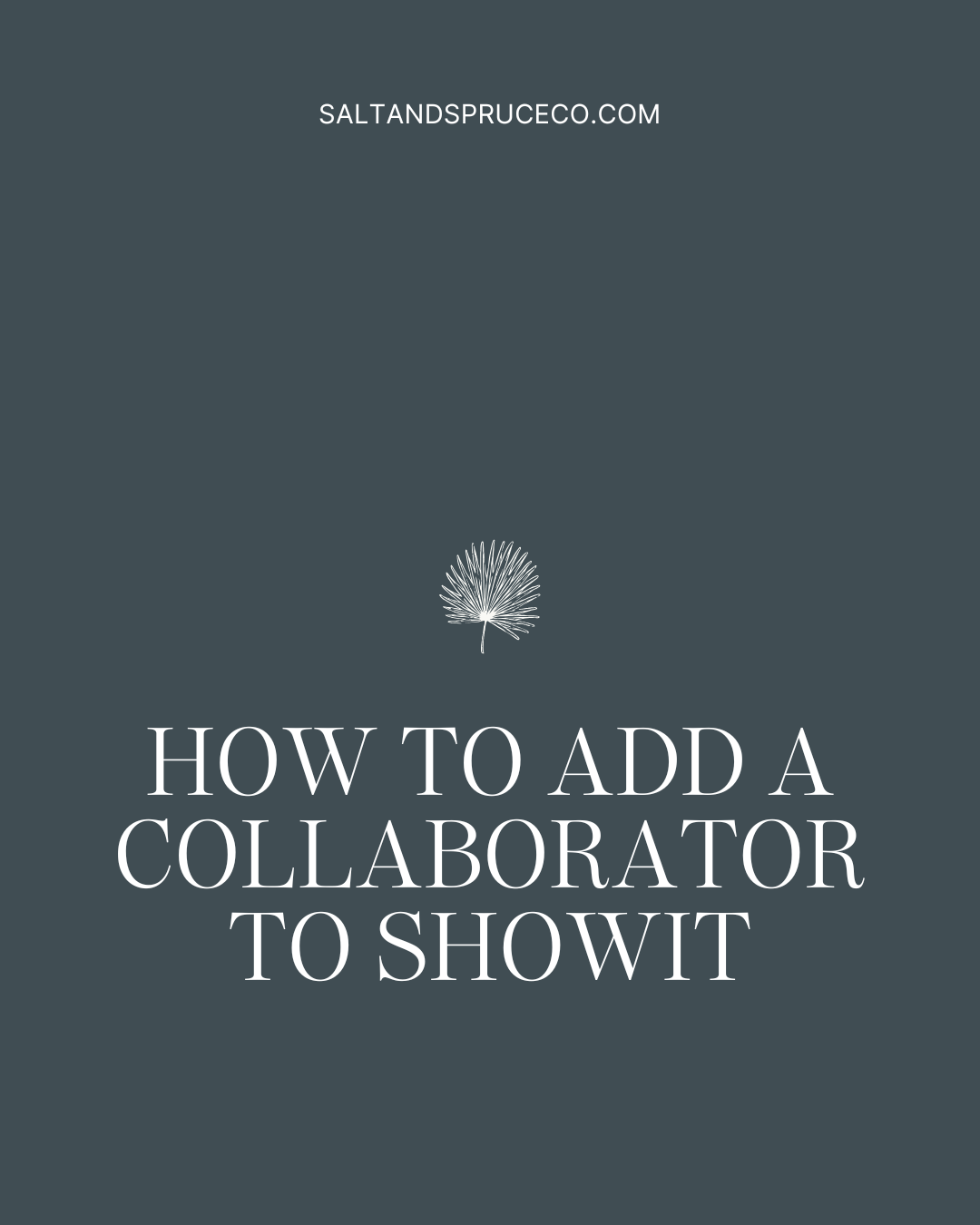Having all of your brand colors is so important for many reasons, but most importantly, for staying on-brand with all that you create! If you have invested in your branding, it’s likely that you did so to create a consistent brand image and to develop brand recognition. Even if you developed your branding yourself, it is SO important to be consistent with everything your business produces!
When we work on a project together, you not only receive all of your logo files and other graphics, but you also receive brand guidelines where I give you all of your color codes in RGB, CMYK, Pantone and HEX. If you are trying to find your color codes on your own though, here are some ways to do that!
Option 1: You are working off of an image
If you have a photo you want to pull color from, I recommend Adobe Color Wheel. Here’s how to use it:
- Go to Adobe Color Wheel
- Click on “Extract Theme” in the top navigation bar
- Add your image file
- Move the selectors around to get the exact colors you want to use.
- Then copy the HEX codes and you’re ready to go!
Option 2: You have the colors, just not the codes
If you have a PNG or JPG of exact colors, but just don’t know the codes, you can do that with Adobe Color Wheel as well!
Canva Color Palette works off of images as well, however, you don’t get to select exactly what colors it pulls from the image. You also only get 4 colors to work with.
Another option is the Chrome Extension tool ColorZilla. This is great if you want to pull color from a graphic or website!
All of these tools mentioned will get your HEX codes. If you are looking for other color codes (like CMYK or RGB), here’s how you do that!
- Get your HEX codes FIRST. Once you have those, go to the next step!
- I like this website to name my colors, get the shades and tints, and the RGB and CMYK codes.
- Enter your HEX code in the top bar then hit enter.
- As you scroll down the page, you will get a color name generated (which is pretty fun!).
- Keep scrolling, and you will see the shades and tints of your color entered. You will also get the RGB and CMYK codes. If you need the CSS code, it’s at the bottom!

Looking for color inspiration?
Read more in our color category!
don’t forget to pin your favorites
+ view the comments