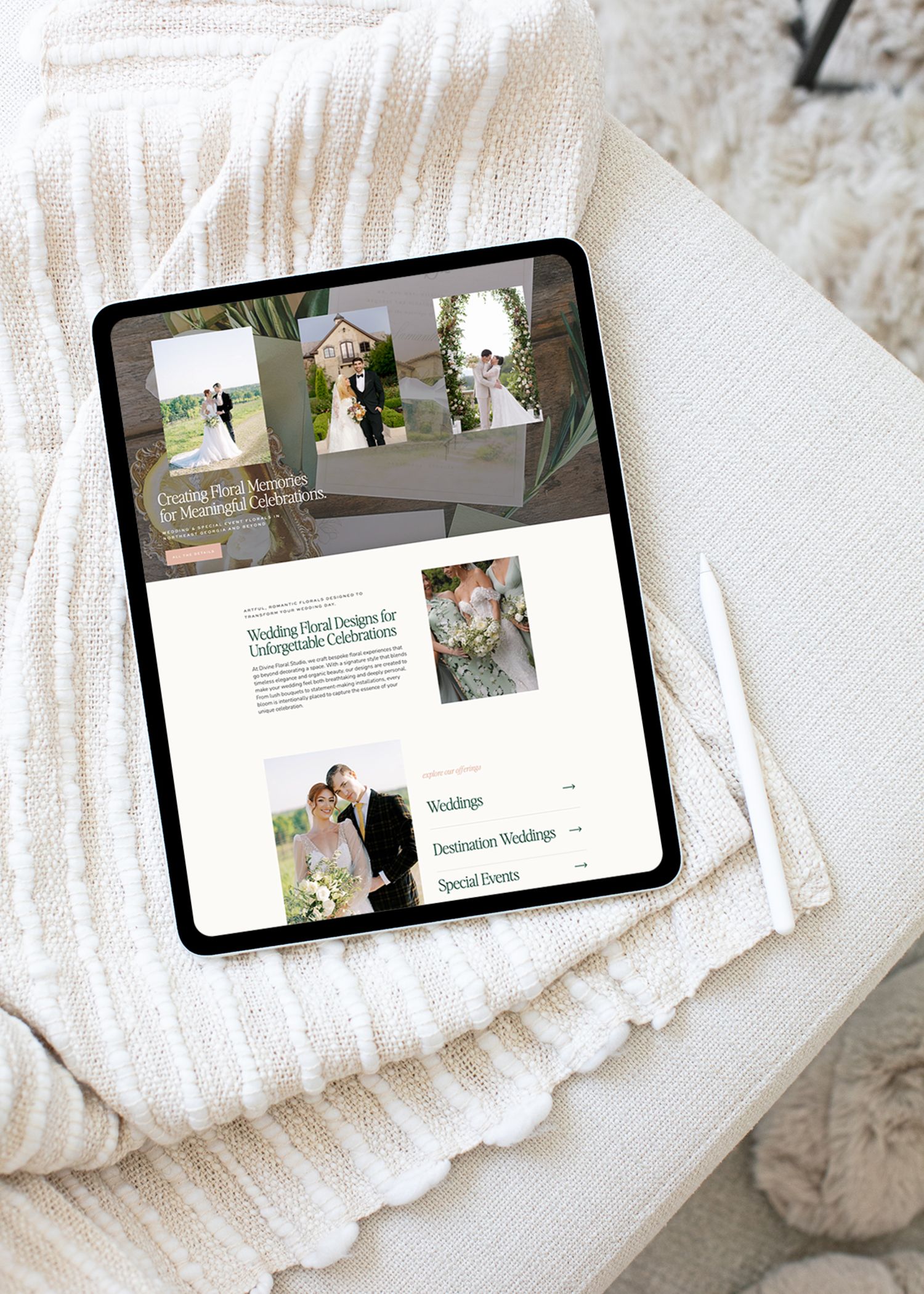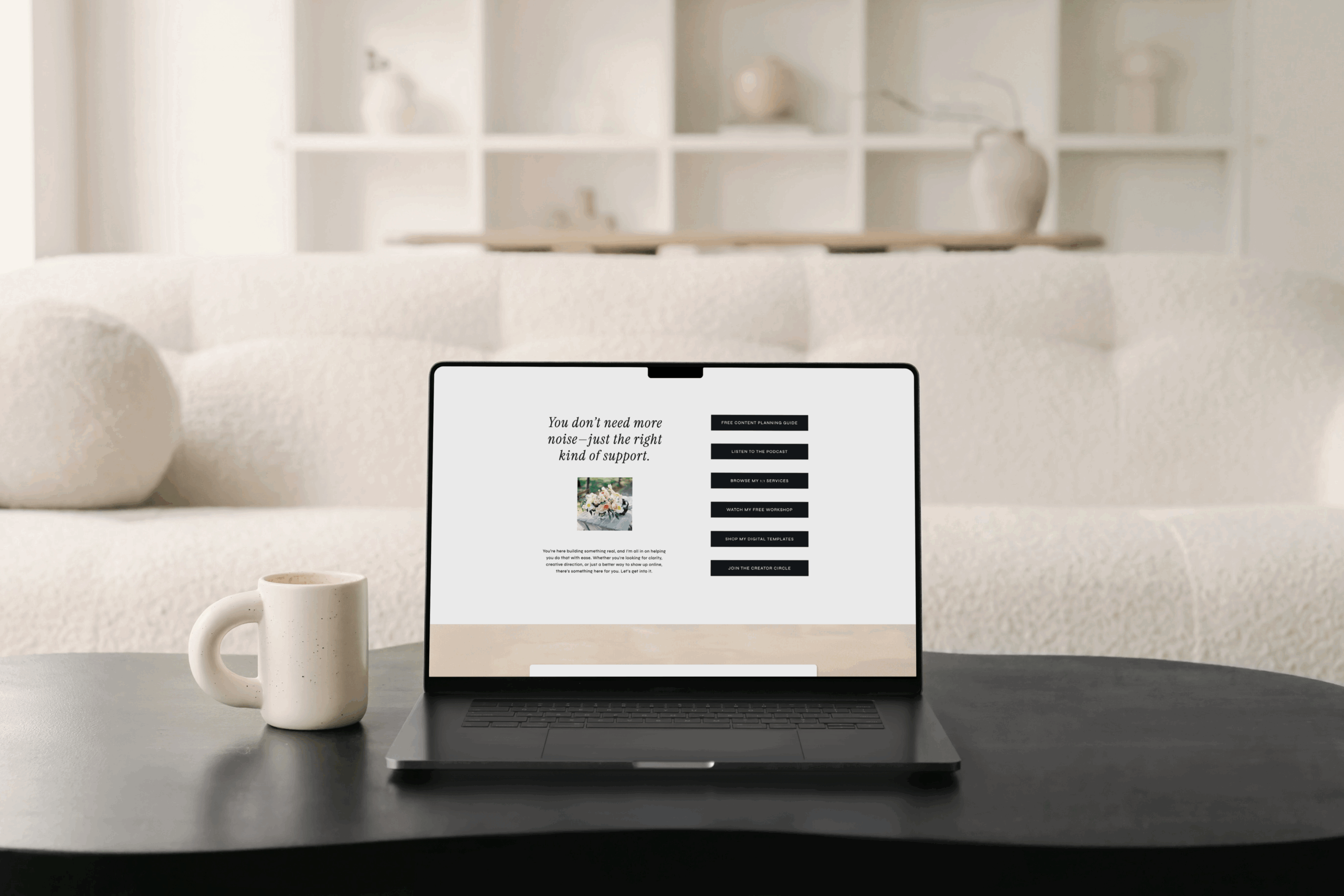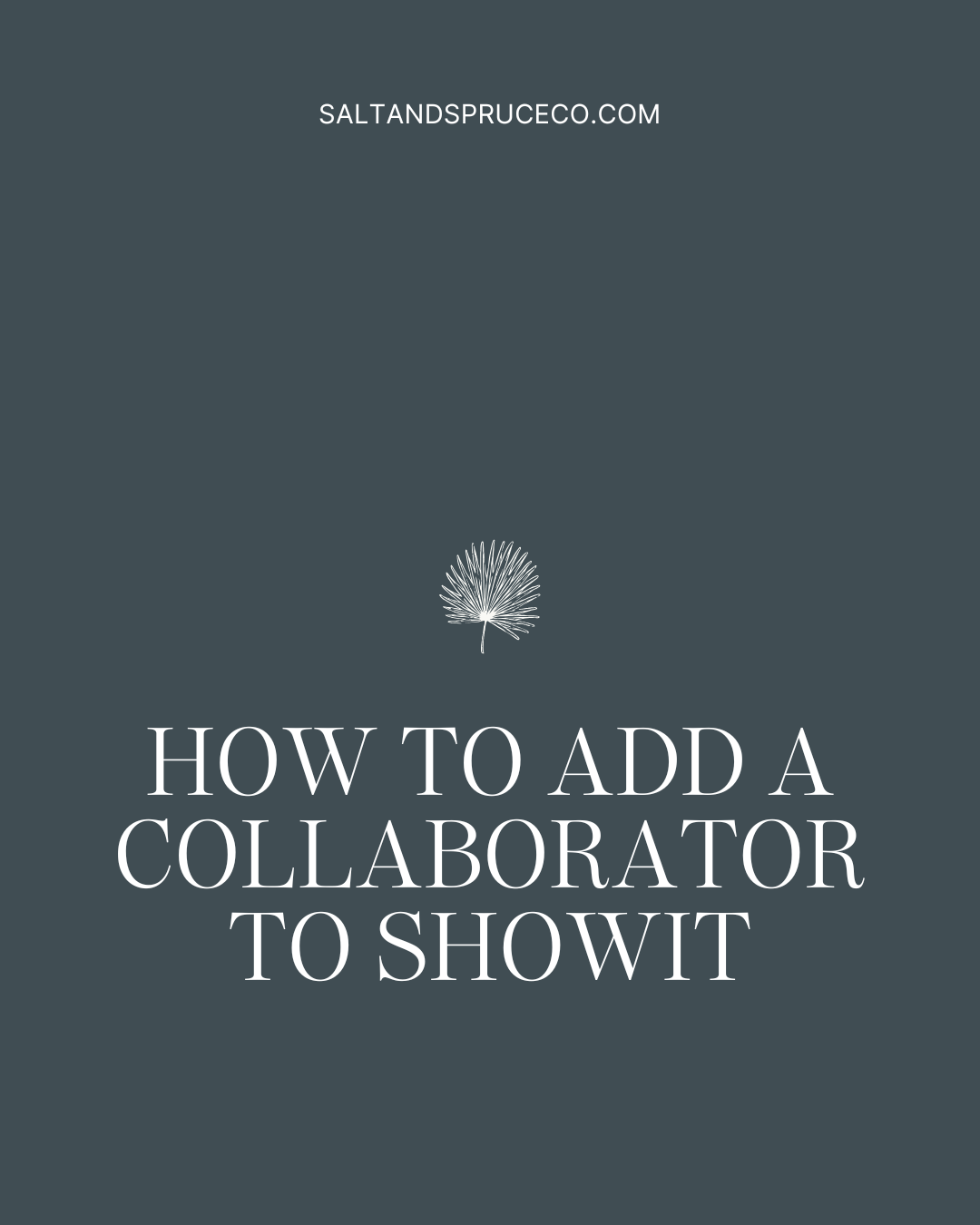Whether you’ve just launched your website or you’re giving your existing site some extra love, setting up Google Search Console is a must. Think of it as your site’s direct line to Google – it tells you how your site is performing, helps you spot technical issues, and shows which pages are being indexed.
In this guide, we’ll walk through how to set up Google Search Console and how to give access to your web designer (that’s me!).
Step 1: Go to Google Search Console
Head to https://search.google.com/search-console and click “Start now.”
Log in with your Google account. If you already have Google Analytics set up with this account, it’ll make things even easier.
Step 2: Choose a Property Type
You’ll see two options:
- Domain: Covers everything on your domain, including subdomains (best for most users)
- URL Prefix: Specific to the URL you enter (use only if you need a narrower scope)
I recommend the Domain option for full coverage.
Step 3: Verify Ownership
Google will give you a TXT record to add to your domain’s DNS settings. Don’t worry—it’s easier than it sounds.
- Go to your domain provider (like GoDaddy, Squarespace, or Bluehost)
- Add the TXT record exactly as provided
- Click Verify in Google Search Console once it’s saved
That’s it—you’re connected!
Step 4: Add a Sitemap
Your next step? Submit your Showit sitemap. If you haven’t done that yet, check out my step-by-step guide here.
Step 5: Add a User (That’s Me!)
Note: This step isn’t required to complete the setup, but if you are one of my clients, please keep reading!
To help you manage your site’s health, SEO, and visibility, it’s helpful to add your web designer or SEO expert as a user. Here’s how:
- In your Google Search Console dashboard, click Settings in the left menu
- Under Users and Permissions, click Add User
- Enter this email: hello@saltandspruceco.com
- Set the permission level to Full
- Click Add
Done! Now I can help monitor indexing issues, fix crawl errors, and optimize your site’s performance.
Google Search Console might seem technical at first, but once it’s set up, it works quietly in the background to help your website stay healthy and discoverable. And I’m always here to help make it simple and stress-free.
Looking for a little website refresh? Check out our design intensives or our signature retainer!
Pin This for Later 📌
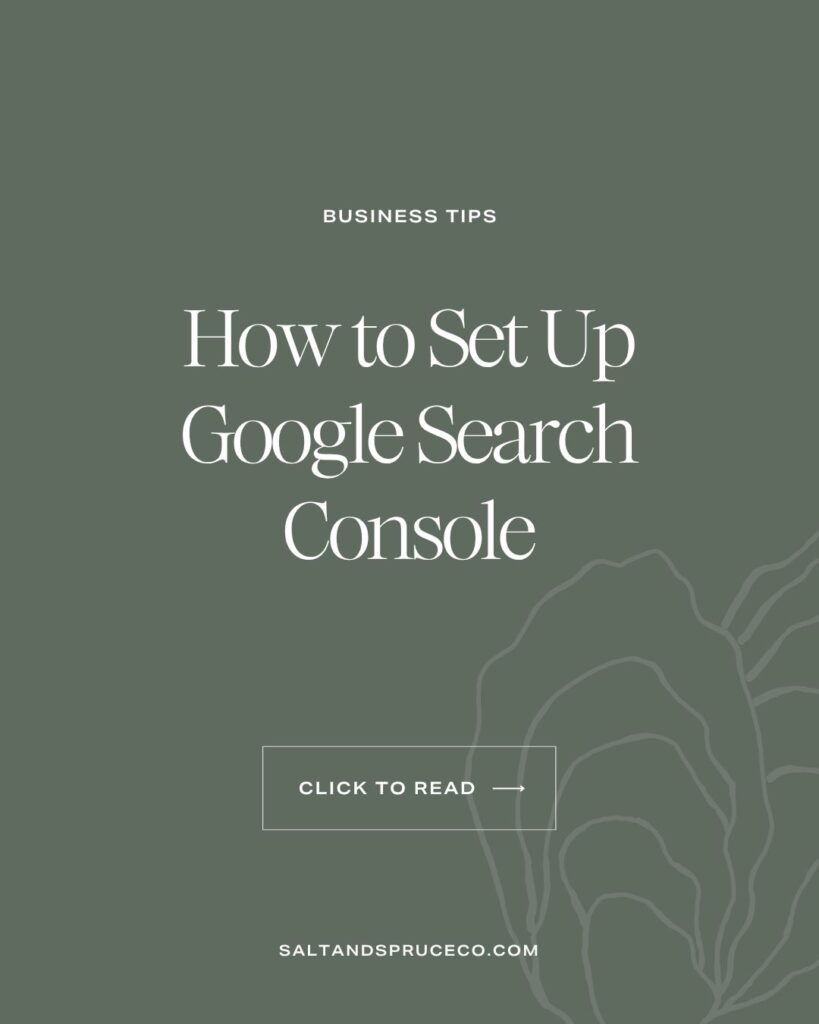
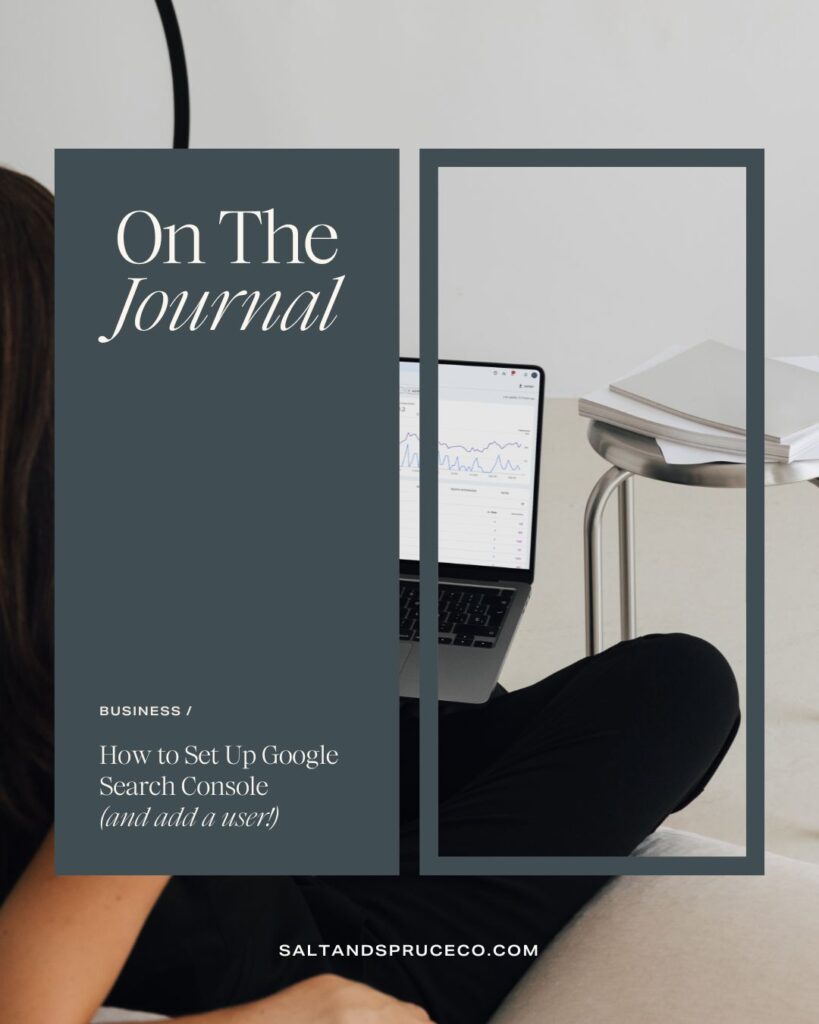
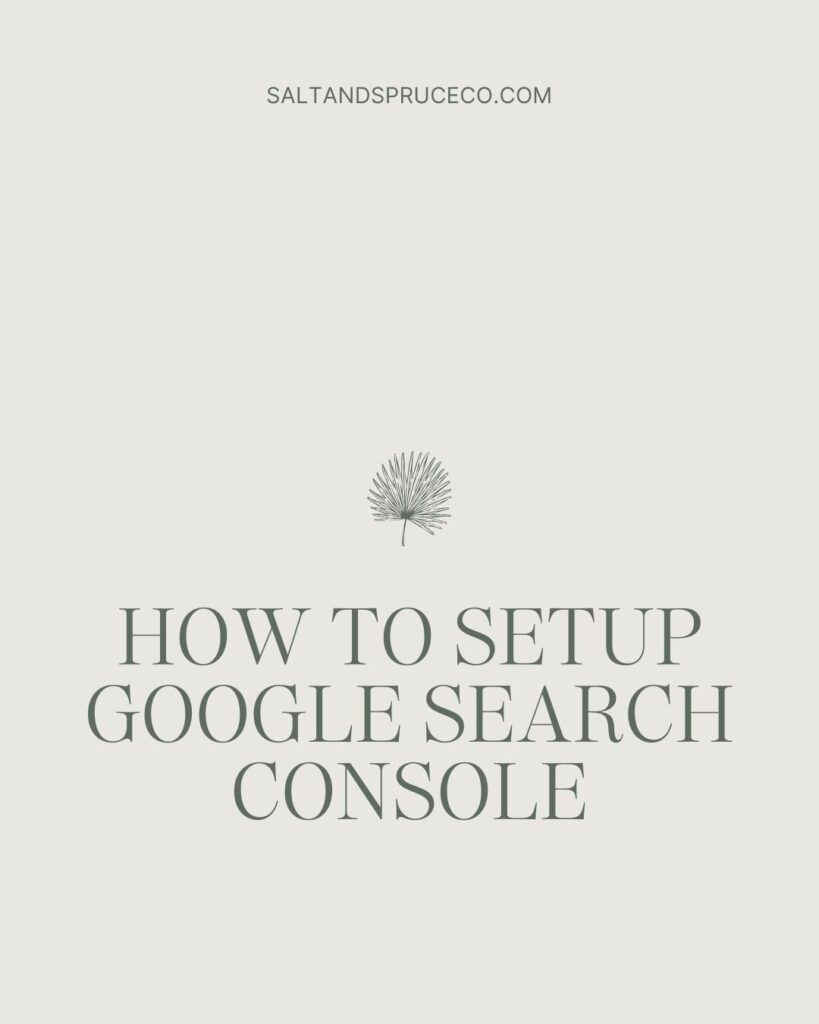
+ view the comments