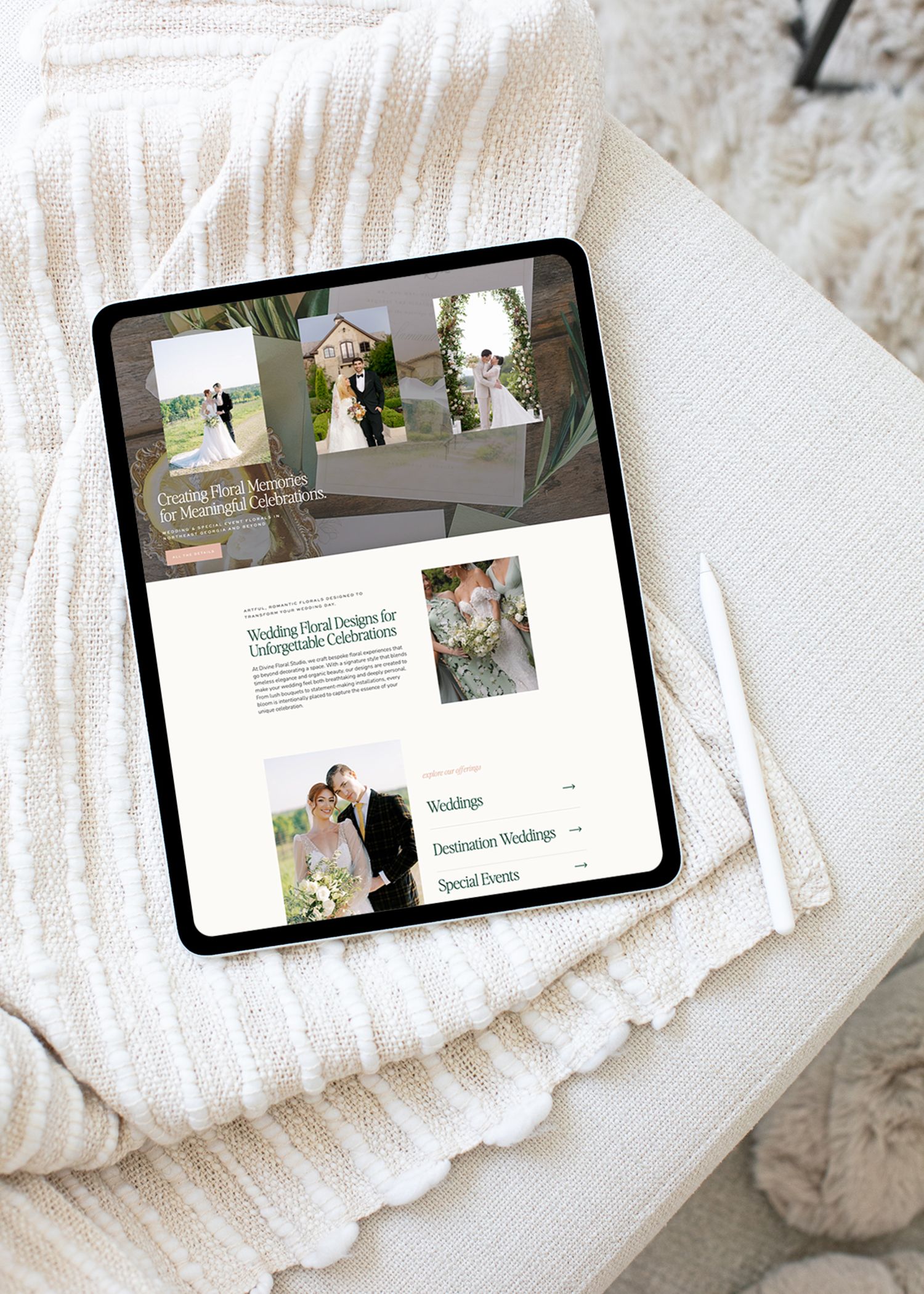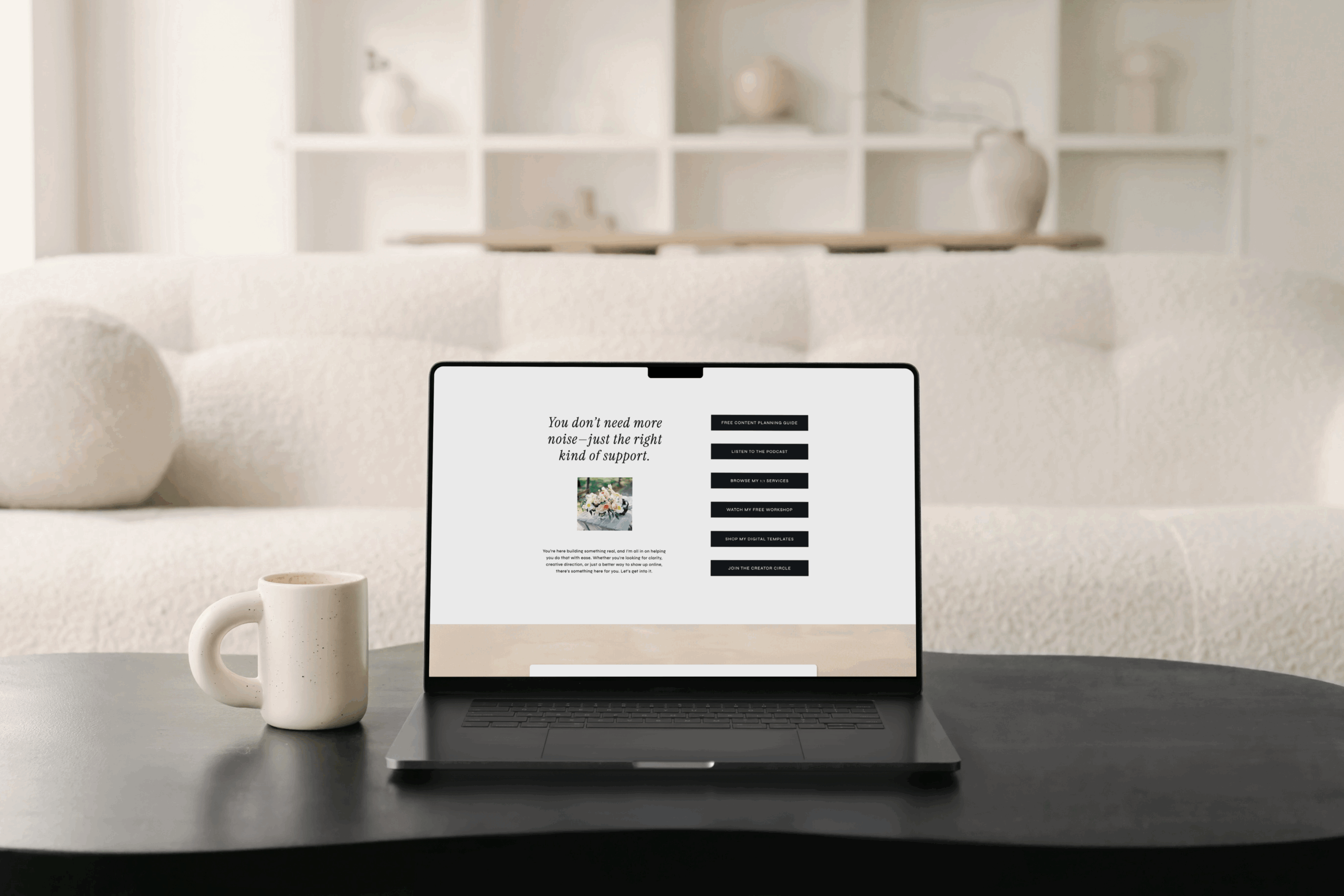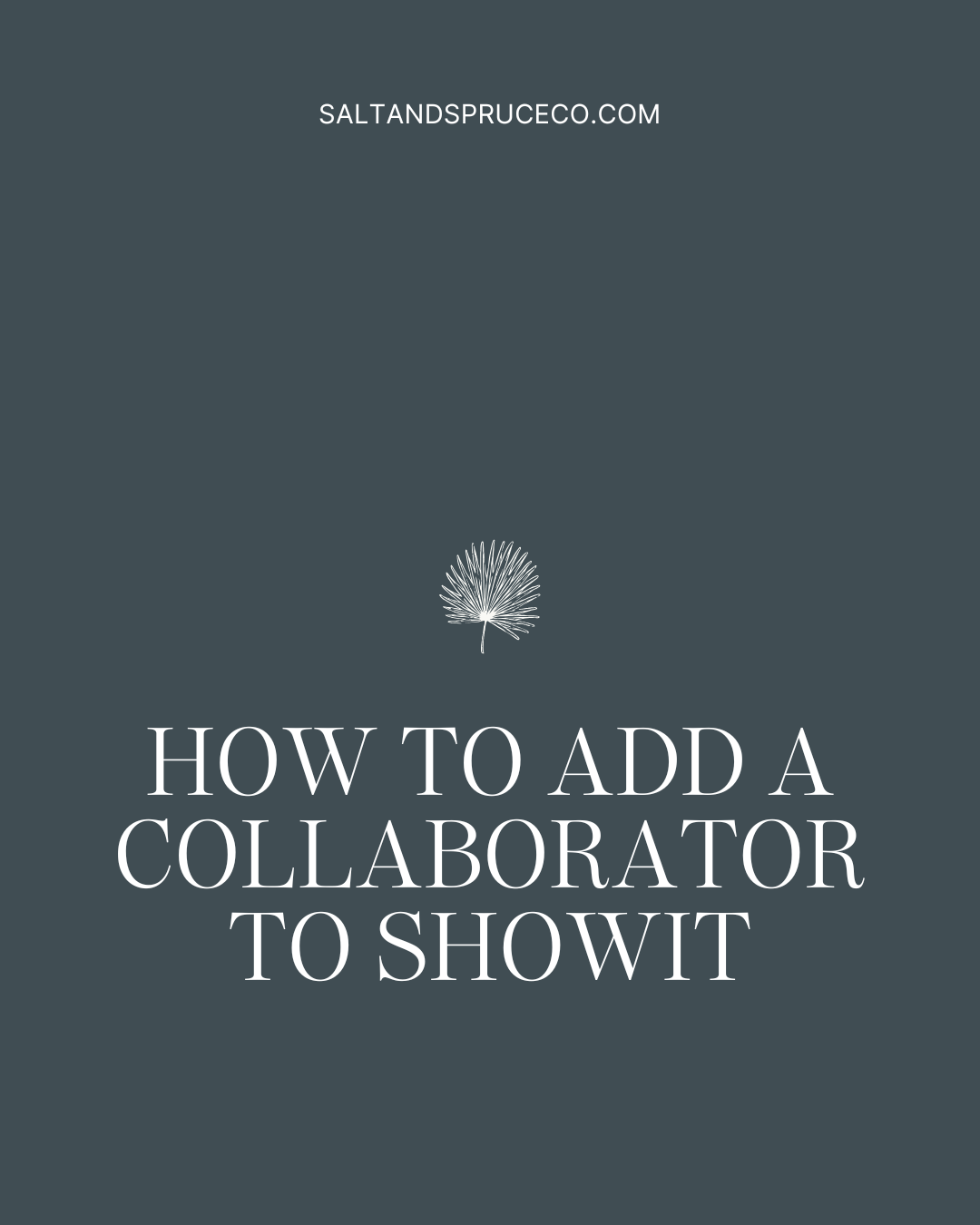Dubsado is a great CRM for many different types of businesses. From designers to photographers to yoga studios, anyone can use it! One of my favorite things about Dubsado compared to other CRM platforms is the ability to customize forms and proposals to match your brand.
I offer Dubsado customization as a service, but I know that some people want to be able to customize their forms on their own – that’s totally ok! Here’s a guide on how to do just that. (please note: this is my take on it – for the tutorial from Dubsado on the matter, please visit this link.)
Step 1: Create a New Questionnaire Form
I recommend creating a new form specifically to hold all of your CSS customizations. This makes it easy and organized so that if you ever create a new form or proposal, you can easily grab the correct code you need. Here’s a snapshot of mine.
I always title the form *CSS Customizations so it sits at the top of the list of my forms, so I can find it easily!
Step 2: Setting Up Your Code Block
CSS is added to Dubsado forms using the code block element. Before you can add any CSS, you must add the HTML style tags. Your CSS goes between the opening and closing tags.
Add your “Code Block” to your form. Open it up, and add the opening and closing tags.
<style> </style>

Step 3: Add the corresponding code
I typically have a block for text customizations, a block for button customizations, form elements, submit button and any other custom blocks my client wants. Dubsado provides the correct selector codes, but I’ve included some of the most common ones below.
Text Styling
.jb-form {}
Target Heading Elements
.jb-form h1 {}
.jb-form h2 {}
.jb-form h3 {}
.jb-form h4 {}
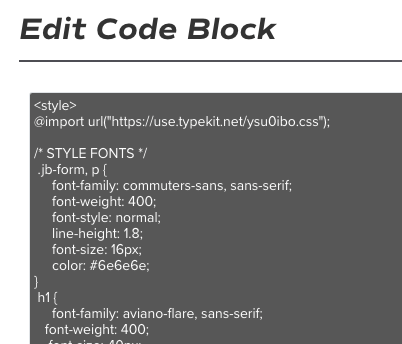
Submit Button
#submitButton button { }
WANT 20% OFF YOUR FIRST MONTH OR YEAR OF DUBSADO?
don’t forget to
pin your favorites
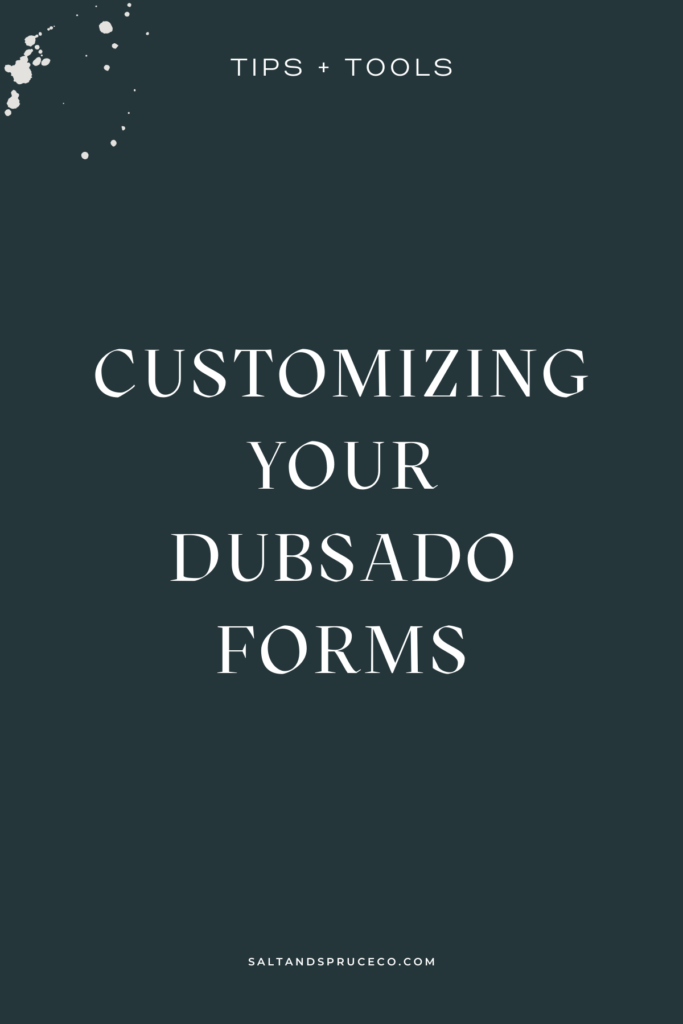
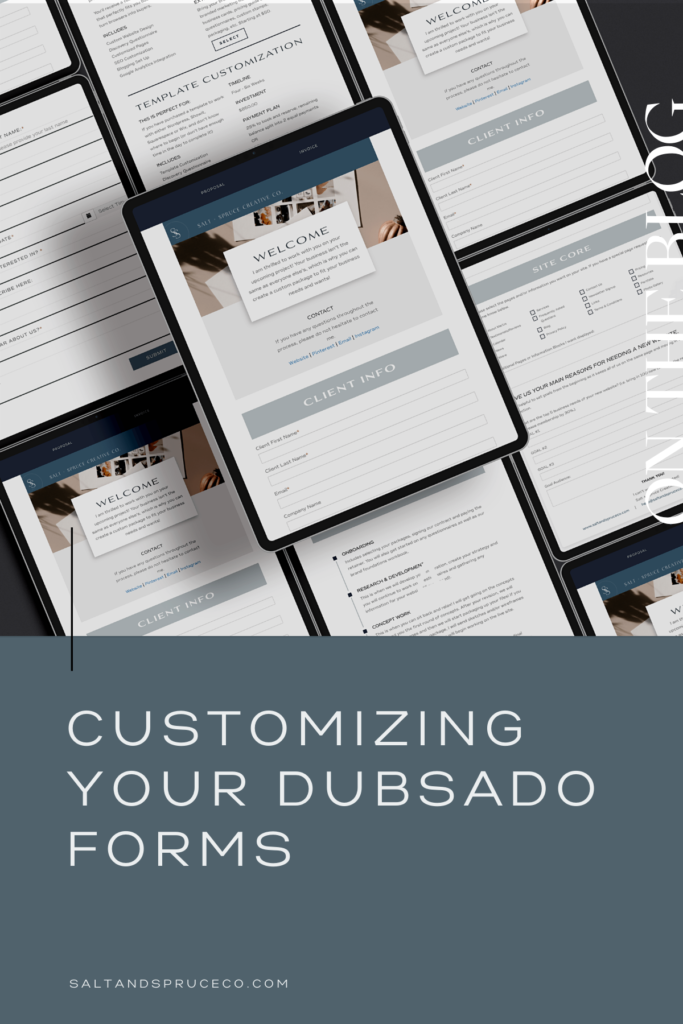
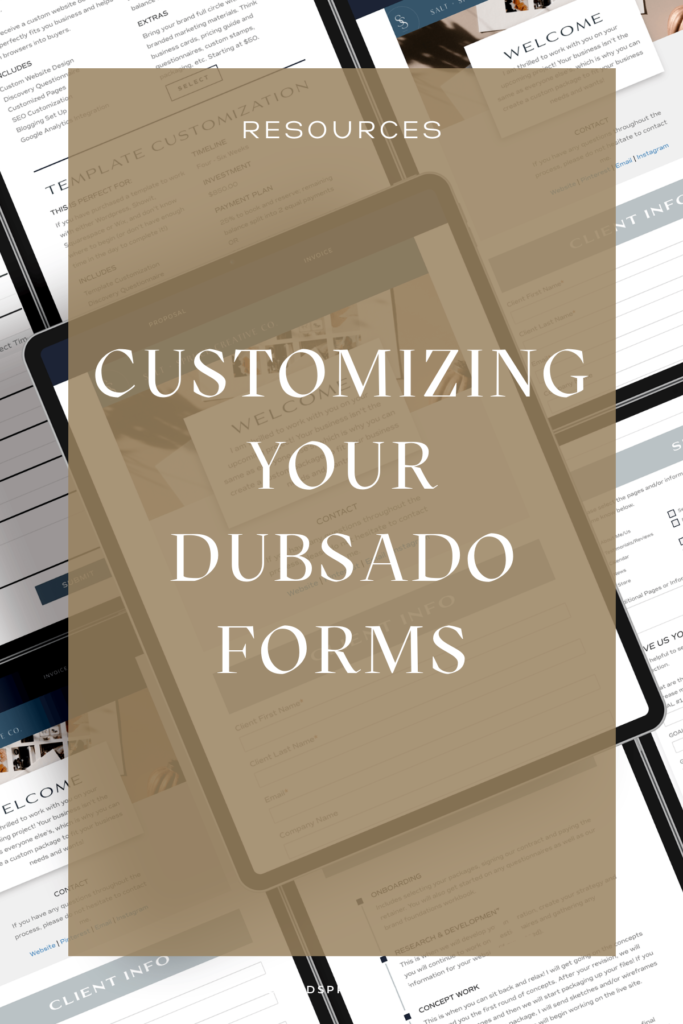
+ view the comments